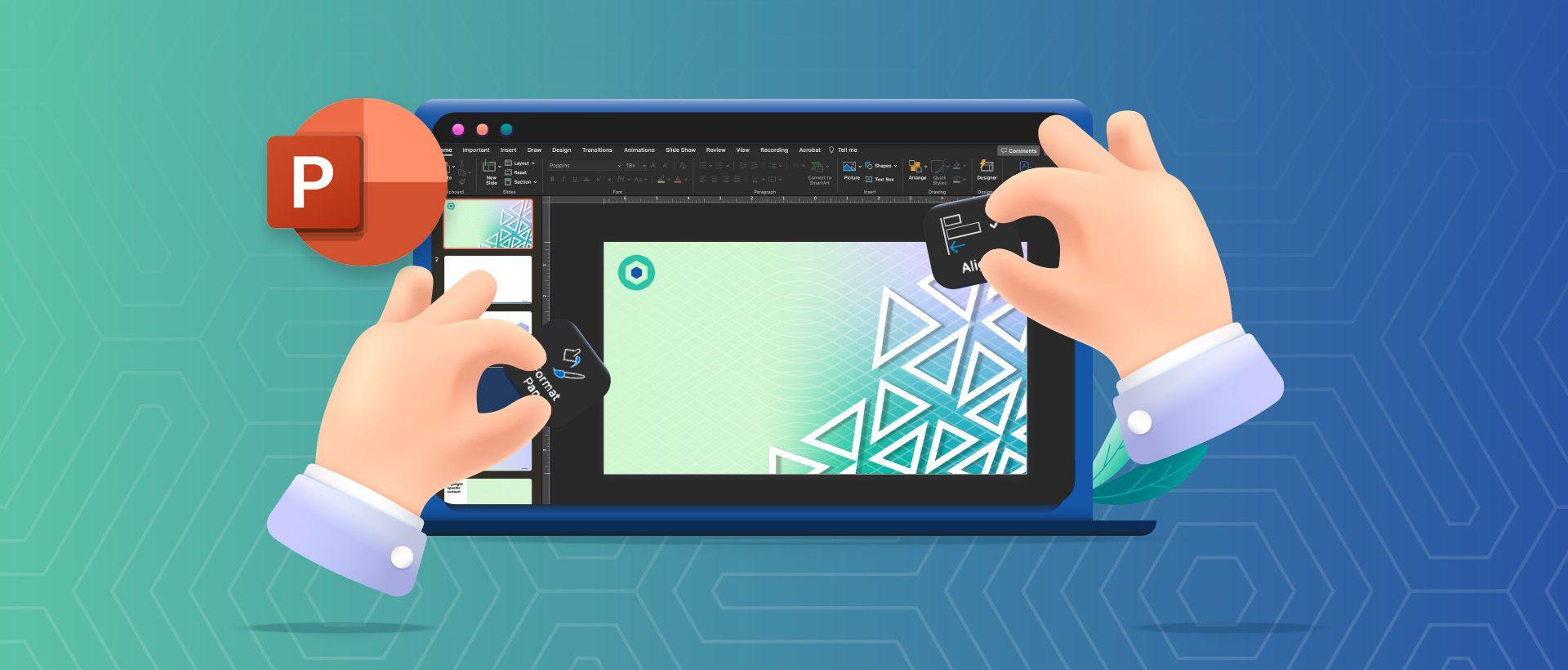We’ve added yet another helpful gizmo to the Assemble toolkit. This one's for you, PowerPoint people.
Let’s face it, PowerPoint (PPT) tends to get a bad rap. No one hears, “There will be a PowerPoint presentation on this…” and actually gets excited. But that’s because most people think of PPT for what it used to be. We’ll say it: boring. What they don’t know is the versatile and dynamic visual tool this software has become. (We’re talking like Adobe Illustrator stuff.)
But the process of creating a high-quality PPT is still tedious. And unless you’ve been living under a rock, or specifically just tuning us out since the beginning of 2024, you know that efficiency is the only way to thrive in creative production. And PPT is no exception.
So our PPT experts have created all new hacks to make our process of creating visually stunning and effective presentations more efficient than ever before. And now, we’re sharing what that means for you.
What We Did
If you don’t know Priscilla Rivera, she’s our awesome Digital Media Designer. She came to Assemble with several years of Business PowerPoint experience, where she mastered the art of formatting and enhancing PPT presentations for optimal efficiency. Because in the corporate world, speed often trumps quality. So these particular PPTs are built with specific features to make that happen, including keyboard shortcuts.
Standard PPTs aren’t built the same way. So Pri discovered ways to implement the same creative shortcuts into our PPT process, working with both Windows and Mac system settings to add custom keyboard shortcuts to specific applications.
Then using her own PPT skills, she created an awesome presentation to educate our designers and PMs in terms of specific functions PPT will allow as shortcuts, precisely how they’re named, and more, plus tons of tips and tricks on how to create, add, and use these shortcuts. So now, our team is full of PPT experts, equipped with ultra efficient shortcuts to make presentation creation quicker than ever before.
How it Works
Typically, implementing a particular formatting style takes a couple clicks throughout the PPT nav to make it happen. It doesn’t sound like a ton of effort, but multiply that by tons of singular elements across dozens of presentation slides, and trust us, it adds up. These shortcuts allow you to turn each of these updates into one tap on the keyboard. Apart from the standard PPT shortcuts, each one is custom created, so each creator can use combinations that fit their work styles and are easiest for them to remember.
Tasks like manipulating text boxes, setting transparent colors, overlaying color logos, removing default spacing, implementing brand colors, and more can all be stored as simple shortcuts and implemented easily, making the process much quicker, while ensuring cohesion and accuracy across every slide.
Why it's Awesome
“PPT will default new slides to the theme you choose, so any additions or changes have to be done manually,” Pri explained. “Many of our customers come to us requesting quick formatting on their existing presentations to ensure every text spacing, image sizing, placements, and more are all consistent. We also ensure all brand guidelines are met and look for opportunities to compress images to reduce overall weight. Each of these tasks can be extremely tedious and challenging when you’re dealing with dozens of slides. So these shortcuts help us execute all these tasks much quicker without sacrificing quality or accuracy.”
If a client needs new templates created, these little hacks save time in implementing each new design element from scratch. “For our healthcare clients with strict regulatory requirements, ensuring all spelling, capitalization, and disclaimers are aligned and exact is no easy task,” Pri added. “Our shortcuts help ensure there are no discrepancies, so regardless of how quick the turnaround or strict the guidelines, we can deliver the highest quality and most visually interesting presentations by saving time on all the tedious tasks that go into it.”
And possibly the best part of all is that it’s opening eyes to just how innovative and inspiring these presentations can be. “We have such a stronger understanding of what we can do and the limits we need to be aware of,” Pri said. “You don’t need specific development or design skills to make a very visually attractive presentation, but you do have to know what you’re doing and how to take advantage of these hacks. With our entire team really diving into these tools, anyone on our team can now jump in to keep us on deadline without any inconsistencies or drop off in quality. We know the full capabilities of PowerPoint, so we can make our designs as awesome as possible for our clients.”
Creating Your PowerPoint Presentations with Assemble
Moral of the story: it’s time to ditch the notion that PowerPoint is boring. And it’s time to get high-quality, visually stunning presentations faster than ever before. You can’t afford to waste time on tedious tasks, and you shouldn’t have to choose speed over quality. So contact Assemble to help you make some real PowerPoint magic, fast.